
Most common fire loop faults & how the Apollo Test Set can help
Here we explore the causes of the most common faults that you could expect to see on site, and help you understand how the Apollo Test Set can assist you to find and resolve faults.
Fault finding is a key component of many fire engineers' and installers' day-to day lives. Whether it’s during the installation and commissioning stage, regular maintenance inspections or emergency callouts.
What are the most common faults that you can expect to find on site?
During commissioning it is common to find a plethora of faults which can take from an hour to a day to fix.
Our survey of common faults shows: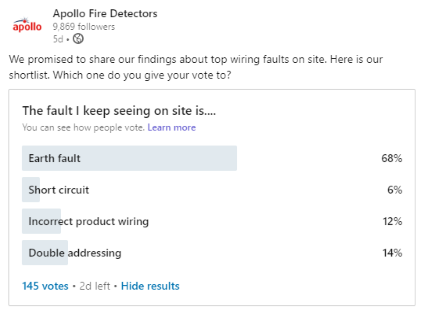
Other common faults include:
- drawings do not reflect actual installation
- heads not connecting to bases properly
- incorrectly set address
Fault finding is done by:
- checking loose wiring connections
- checking for faulty devices (which may have been vandalised)
- checking battery levels
- taking the loop apart to narrow down fault location
It is always helpful to gather as much information as possible before taking things apart or resetting panels, and to be methodical as you check the system to identify faults.
How the Apollo Test Set can help
The Apollo Test Set was designed to assist engineers in managing Apollo loops and aid in fault finding. It is a portable loop tester featuring a touch screen display capable of providing several functions in interrogating and controlling all devices connected to the unit, either individual devices or complete circuits of analogue addressable devices in the Apollo ranges (Soteria, Discovery and XP95).
Check out our YouTube video on loop testing that introduces the test set programmer mode or sign up to one of our free Apollo Test Set – Diagnostics webinars that explore:
- Loop diagnostics navigation
- Short circuit fault/earth fault detection
- Basic controls in Loop View
The Apollo Test Set key features include:
- Loop connection ports for individual addressing or fault finding
- Loop integrity and diagnostics testing during commissioning and maintenance
- Review of device information and control functionality modes
The two main Test Set functions that help you to identify faults are the Loop Diagnostics Mode and the Loop View Menu. Below we explain what they are and what faults they help to address.
Loop Diagnostics Mode
Loop Diagnostics Mode is best for handling wiring faults such as earth faults, short and open circuits. Loop Diagnostics Mode is used for
- Wire connection tests
- Loop voltage and current measurement
- Short circuit fault tests
- Loop cable impedance measurement
- Earth fault tests
- Automatic detection of earth fault location
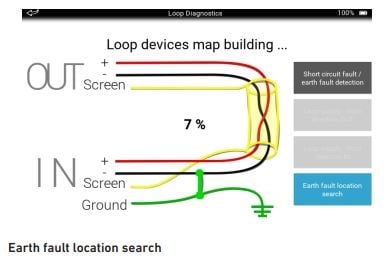
These tests and measurements are divided into four groups:
- Short circuit fault/earth fault detection - This is the core test of loop diagnostics. It shows the results of the wire connection test, short circuit fault test, earth fault test and loop cable impedance measurement. The first thing tested is the loop integrity.
- If there is a broken wire or it is not plugged into a socket, a warning message ‘Wire connection issue’ appears. In addition, it will tell you which wire is carrying the fault.
- If an earth fault or short circuit is detected, the Test Set will show warning messages.
- Loop supply - from OUT - voltage and current measurement
- Loop supply - from IN - voltage and current measurement
- Earth fault location search
Check out our full user guide for full information.
So how does the Loop View function help us handle an earth fault? The Loop View function will tell you if there is a fault and if it's earth to positive or negative (e.g. yes there is an earth fault between +ve and screen or -ve and screen) but it will not provide an exact location. Then the engineer will need to work their magic to break the loop down and see which section the earth fault occurs in.
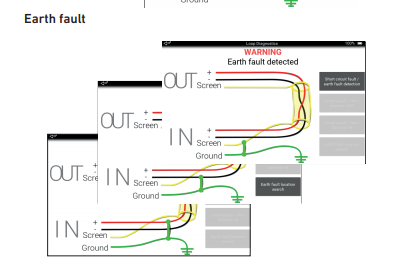
Loop View menu
Loop View Menu is best for handling
- Incorrect detector labelling
- Device double addressing
- Faults due to water damage in the devices
- Faults due to loss of connection between the head and the base
Loop View Menu is used to:
- Select a polling range
- View the details of a single address
- Change the output bit status
- Self-test
- Fast Test
- Isolator control - the Isolator Control button is used to switch the device isolator on or off.
- Configuration status - tap the Configuration Status button to show the configuration status of any Soteria device on the loop.
- Mode and polling LED - This menu enables you to see the mode and LED status of the devices on the loop.
- Analogue Value/Drift - This menu enables you to view the analogue and drift values of the devices on the loop.
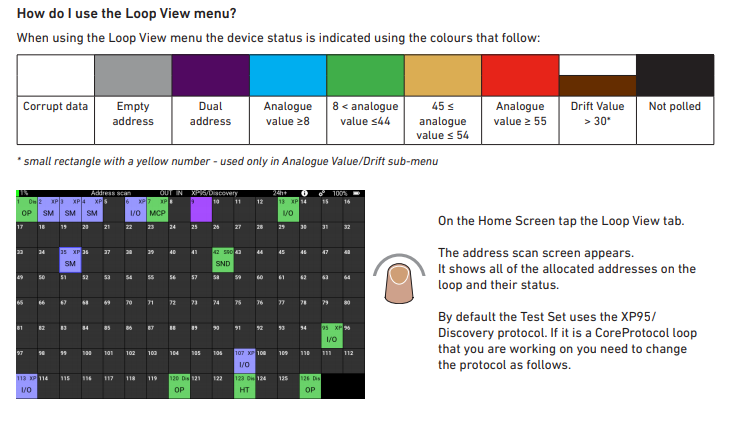
Here are some common system faults that could be addressed with the Loop View function in the Apollo Test Set. Check out our full user guide for full information.
| System Fault | Test set function | How does this function help detect system fault? |
| Detectors not labelled correctly | Loop View | Use the Apollo Test Set to identify the detector and also activate addressable sounders individually making it much easier to fault find and rectify issues. |
| Device double addressing | Loop View | In Loop View the 'double address' square will be purple and we can click on it then switch on the relevant IP bit to see visually which two devices share the same address. See page 14 of the user guide. |
| Heads not connecting to bases properly | Loop View | The device with heads not connecting properly acts as missing. It is found by comparing the project design data and the loop view window. Usually we find these faults when the loop is connected to an already commissioned panel and then the panel reports the fault. The loop view is used to identify where on the loop the fault is. |
| Water damage in the devices | Loop View | As above - heads not connecting properly |
Attend a webinar to learn more
Our webinars are now on demand and free to watch.
Explore Webinars
For more information about the Apollo Test Set click here or download the quick start guide and user manual here.